|
 |
|
 |
Problems Installing ? - Read this first:
All ESL software now has Microsoft compatible code signing certificates and should install on all recent versions of windows with minimal security warning messages. If you have MS SmartScreen enabled you may still get warning messages as shown below. If so please read the following:
Portable Navigator has been developed with Microsoft operating systems since the early days of MS DOS through all versions of MS Windows up to Windows 8 and beyond. Through time Microsoft has placed more security restrictions on the installation of software under the Windows operating systems to avoid malware and viruses. Microsoft do this by prompting you to beware of installing a program which doesn't have a certificate* with various messages designed to scare you into not continuing. You can continue by clicking the appropriate links in the messages as shown in the examples below. If you do this and successfully install ESL software it will function normally as the latest versions include modifications to make it fully compatible with the Windows file and registry virtualisation system (from Windows 7 onwards). All ESL software has now been fully tested with Windows 10.
*A certificate is a piece of code attached to the software programs which proves to Microsoft that the author or supplier of the software is who they say they are and bypasses some of the warning messages. The ESL website has been around since before 1990 and you can read the complete story of the development of ESL and Portable Navigator by clicking here. I hope you will continue to trust our software and install and use it with confidence.
You may be interested to know that Portable Navigator also runs on Apple computers under Parallels virtual Windows 8.1
You may also be interested to read more about certificates.
Examples of Windows warning messages you may see during downloading and installation:
Click Keep...
Click Keep anyway
If you have Smart Screen enabled you may then receive the following messages:
Click
More info
Click
Run anyway.
You should now only see the following type of message on running the latest ESL Software installers:
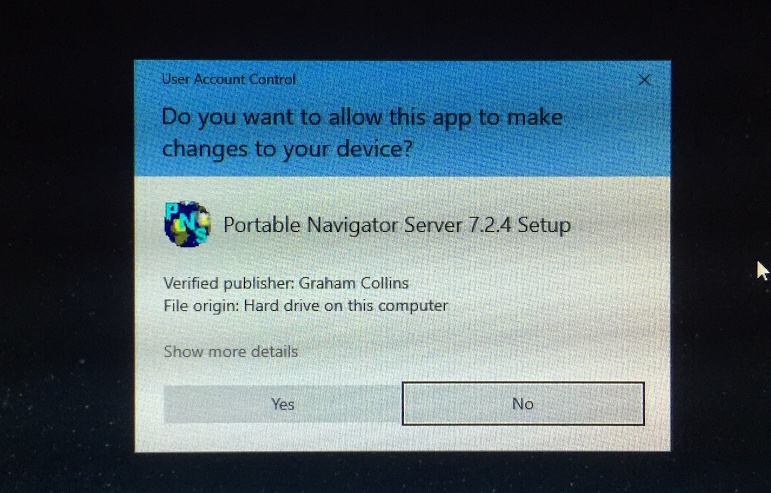
Alternatively you can disable SmartScreen in settings / Windows Security.
Graham E. Collins C.Eng MIET